Are you sure you want to quit the chat?
Integrating external applications with Microsoft Dynamics 365 CRM can be easily managed using Power Automate. In this article, we will guide you step-by-step through the process, starting with setting up an HTTP trigger in Power Automate to receive requests from an external application, then authenticating using a JWT token, and finally performing operations in D365 CRM.
This method is part of a broader approach known as Power Automate D365 Integration, which allows secure and automated interaction between external systems and Dynamics 365 CRM.
Before proceeding, ensure you have the following.
Step 1. Register an Application in Microsoft Entra ID.
To enable external applications to authenticate and interact with Power Automate, follow these steps:
First, go to Microsoft Entra ID in the Azure portal.
Next, navigate to App registrations and click New Registration.
Then, enter a name for your application and select the supported account type.
Once registered, note down the Client ID.
After that, go to Certificates & secrets, generate a new Client Secret, and copy its value.
Finally, navigate to Enterprise applications, find your registered app, and note down the Object ID.
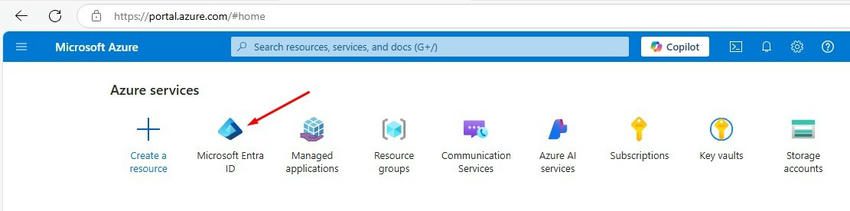
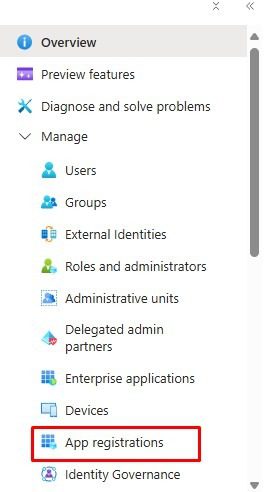

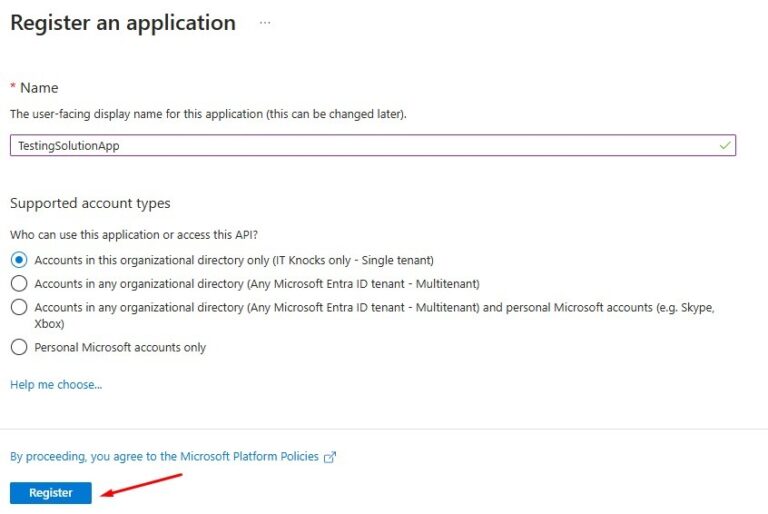
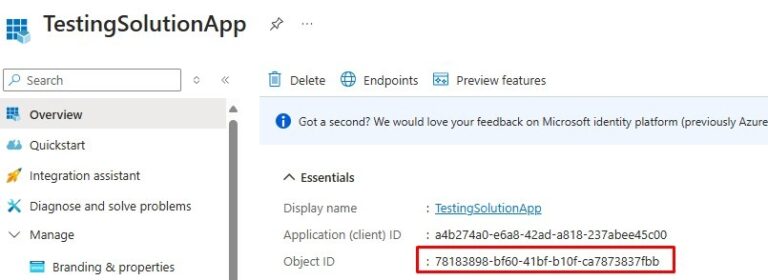
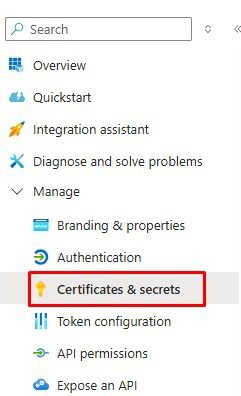
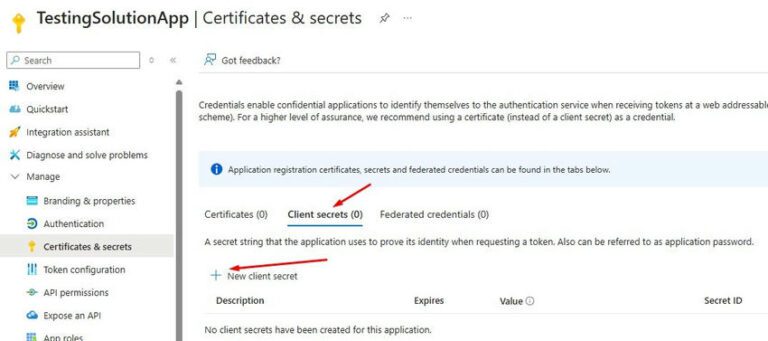
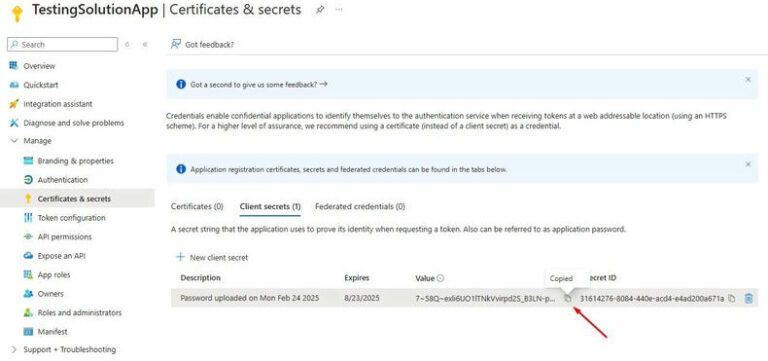
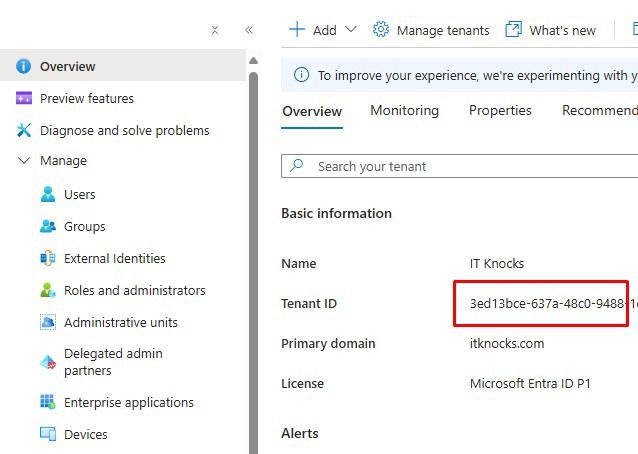
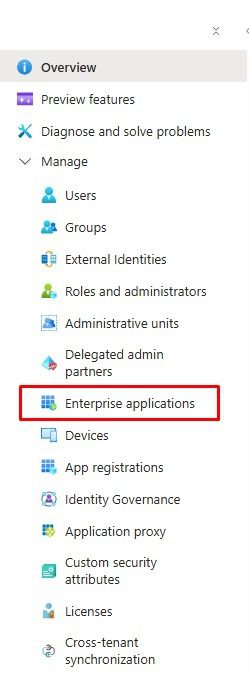
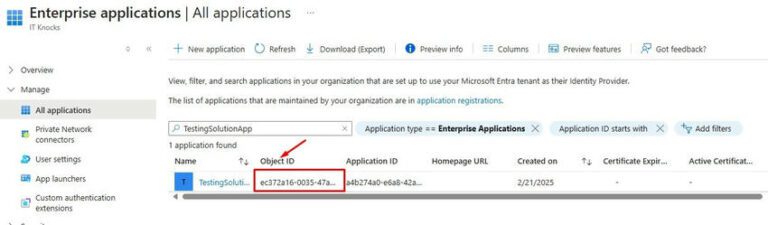
Step 2. Create a Power Automate Flow with an HTTP Trigger.
Go to https://make.powerautomate.com
This flow forms a key part of the Power Automate D365 Integration strategy, enabling real-time communication between external applications and CRM.
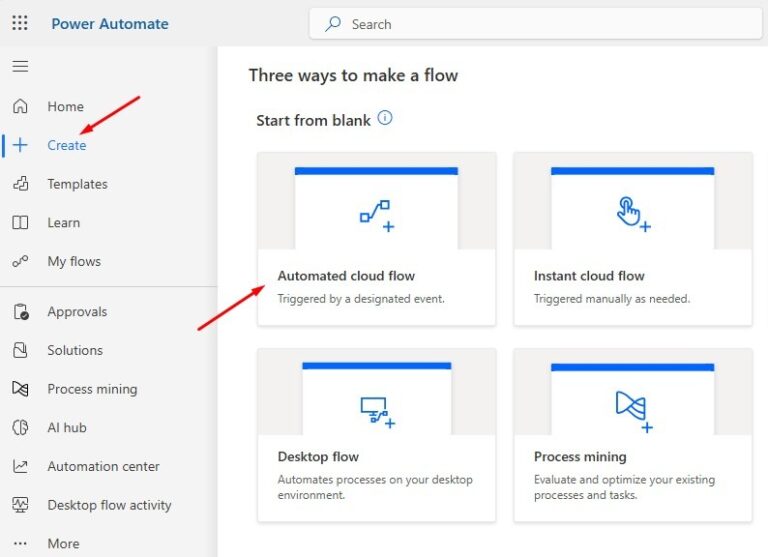
Add a trigger When an HTTP request is received.
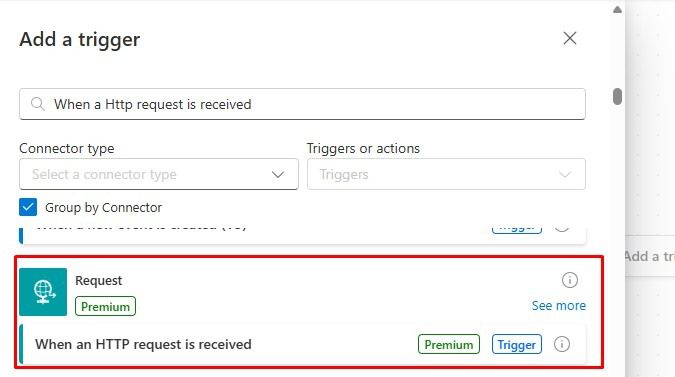
Select Specific users in my tenant.
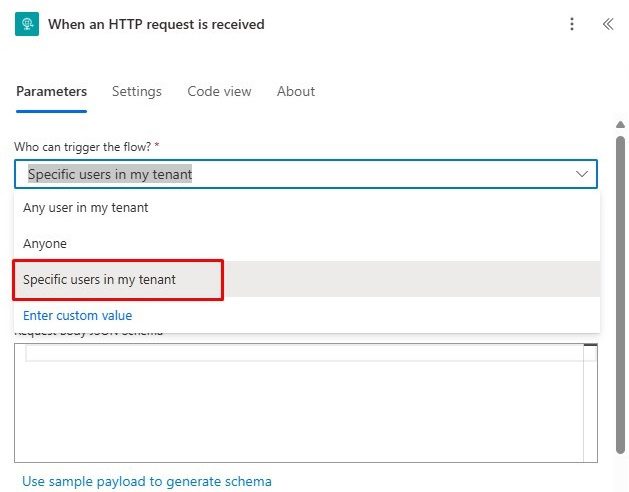
Paste the Object ID.

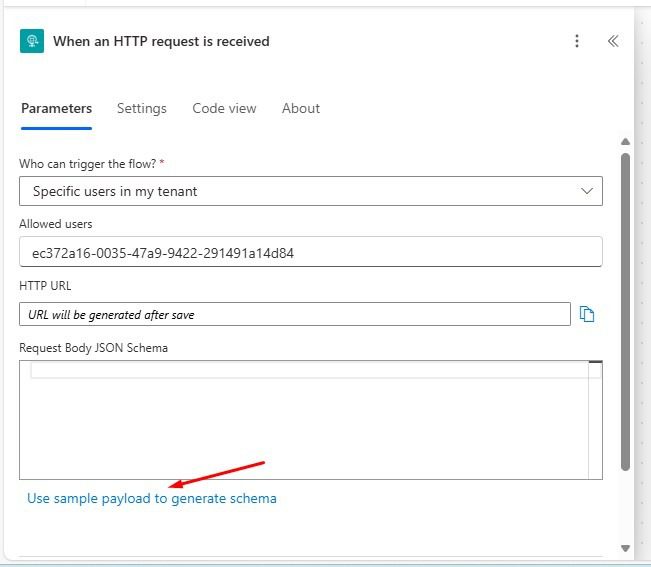
Give a sample JSON that you want to get as a request from the External Application.
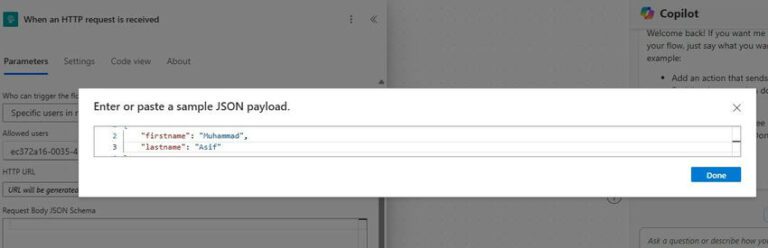
{
"firstname": "Muhammad",
"lastname": "Asif"
}
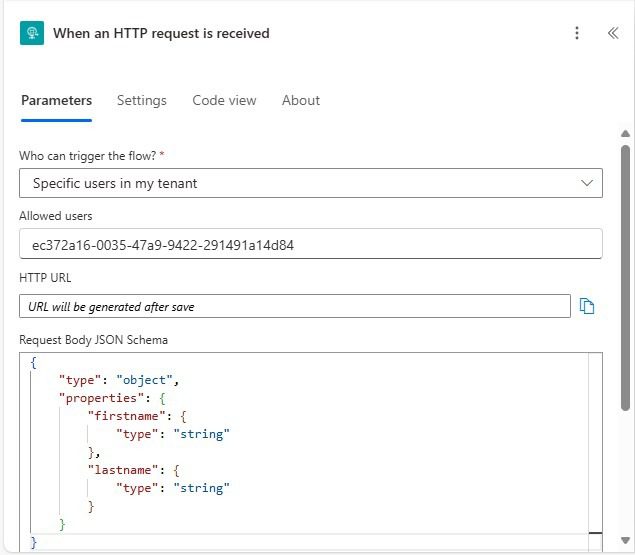
Add New Step Add a new row.
Save the flow and then copy the updated URL from the Step.
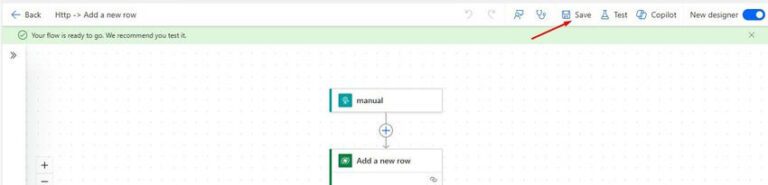
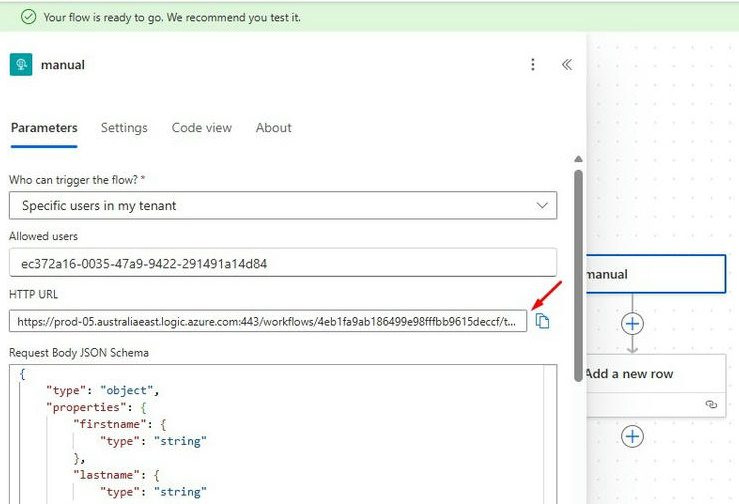
Step 3. Generate JWT Token Using Postman.
To authenticate requests, generate a JWT token using Postman.
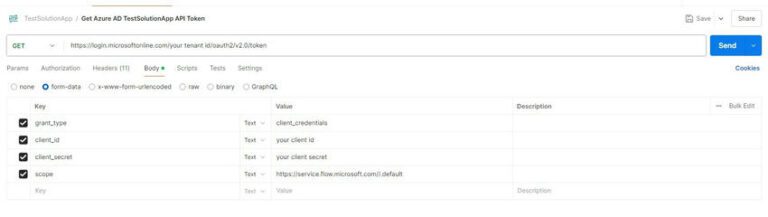

Step 4. Test the Power Automate Flow.
Add JSON into the request body.

Add Authorization Header and Add Bearer Token.

Execute the API call from POST Man.
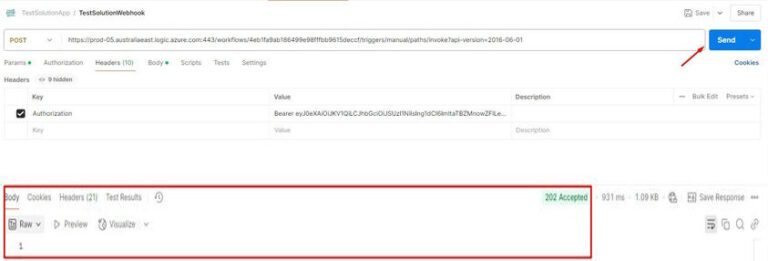
Step 5. Perform Operations in D365 CRM.
Once Power Automate receives the request, it can process it to interact with D365 CRM using the Dataverse connector.
Create a record: Use the “Add a new row” action to insert data.
Now go to the Power Automate Run History.

The request is received successfully.
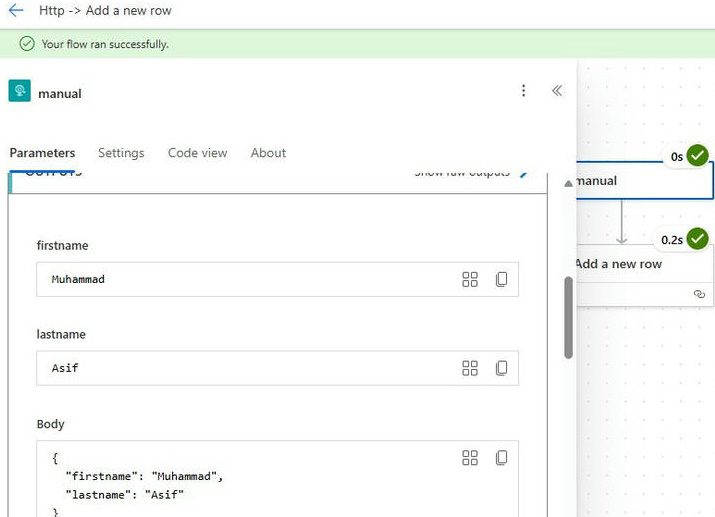
The record is created into CRM Dataverse successfully.

Integrating an external application with Microsoft Dynamics 365 CRM (D365 CRM) using Power Automate and Microsoft Entra ID provides a secure and efficient way to automate CRM interactions. By combining these tools, you can leverage HTTP triggers and JWT authentication to seamlessly perform CRUD operations within D365 CRM. As a result, this approach enhances automation, improves data consistency, and streamlines business workflows—ultimately making it a powerful solution for integrating third-party applications with Dynamics 365 CRM.
The Power Automate D365 Integration approach simplifies complex workflows, improves data consistency, and allows your external apps to operate in sync with your CRM environment.
At ITKnocks, we are more than an IT consulting company; we’re your strategic partner in business evolution. With a global footprint and a passion for technology, we craft innovative solutions, ensuring your success. Join us on a journey of excellence, where collaboration meets cutting-edge IT expertise.
