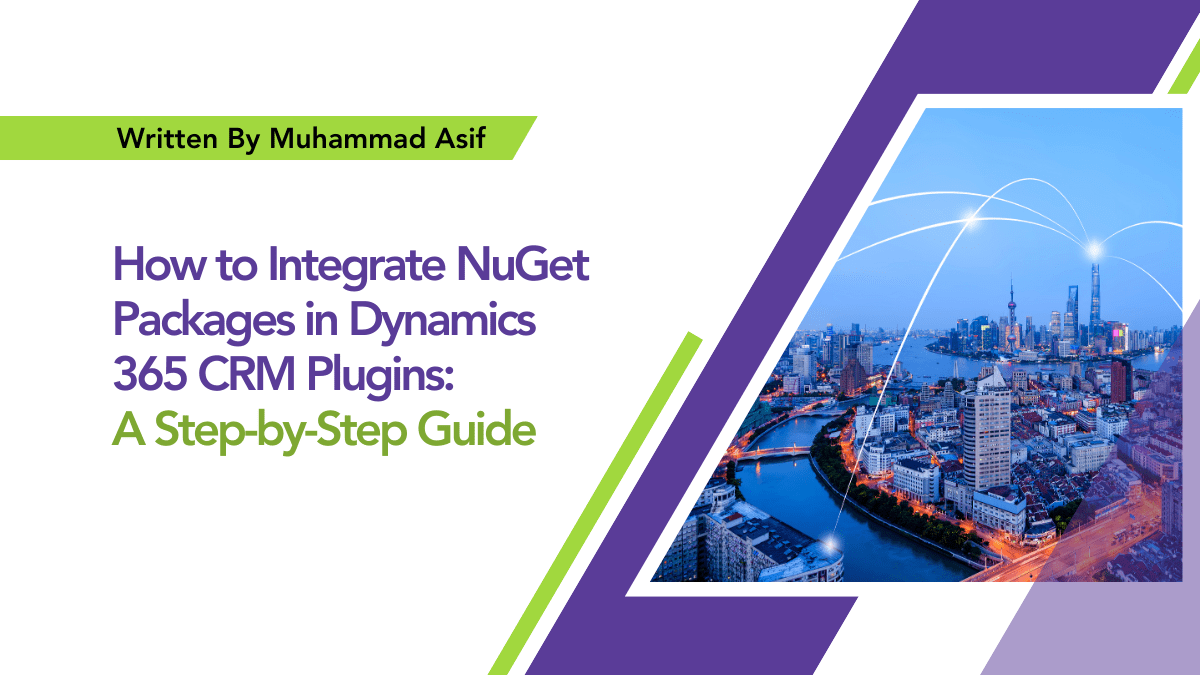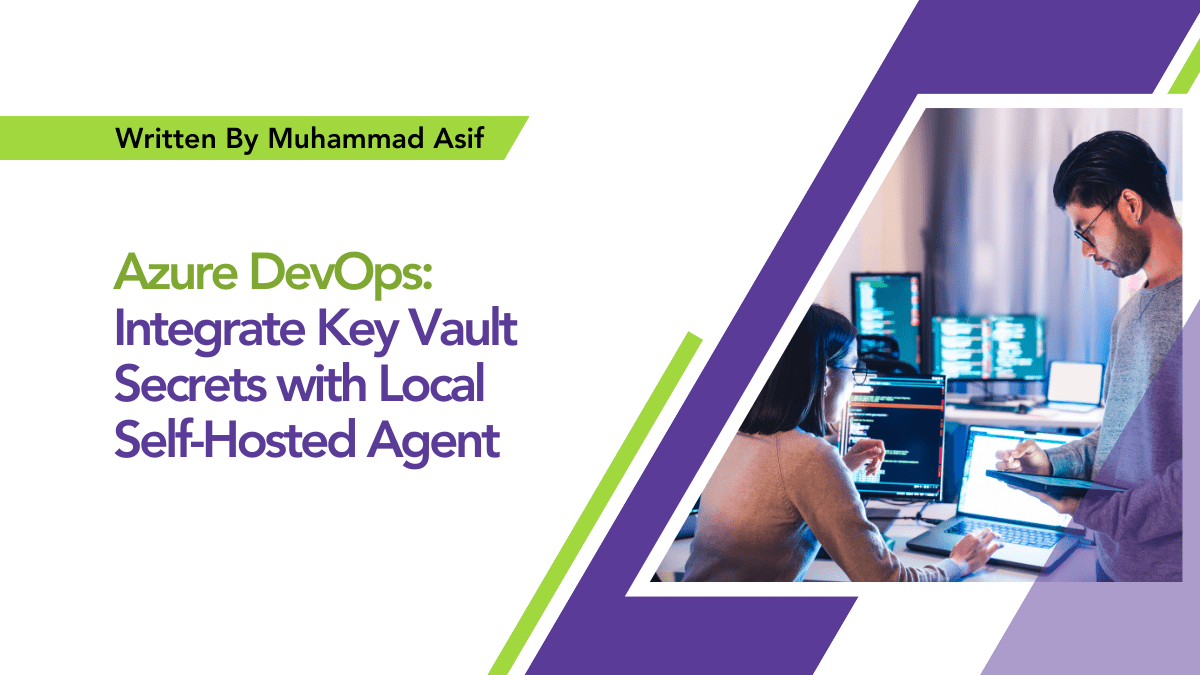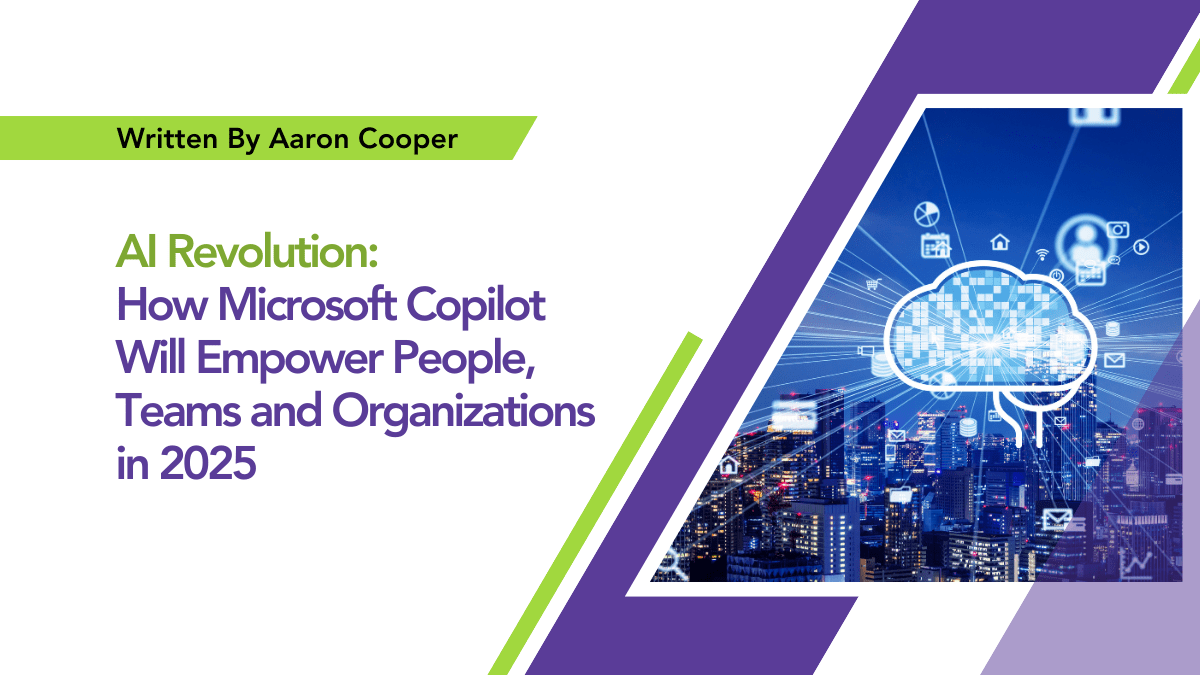By Ghina Amin
Creating Power Automate
Workflows With Copilot

Power Automate, a versatile automation platform by Microsoft, has revolutionized the way businesses handle repetitive tasks and streamline their processes. In a bid to make automation even more accessible, Microsoft has integrated Copilot, an advanced AI assistant, to enhance your Power Automate experience. In this article, we’ll guide you through the process of creating Power Automate workflows with Copilot, empowering you to automate tasks with ease and efficiency.
Getting Started
To embark on your journey to creating Power Automate workflows with Copilot, you need a Microsoft Power Automate account and a compatible subscription. Once you have these prerequisites in place, you’re ready to harness the power of Copilot.
Note on Availability:
It’s essential to be aware that the Copilot feature in Power Automate is currently available in specific regions, primarily the United States and other regions as defined in the official documentation. To check the most up-to-date information regarding
Copilot’s availability in your region, please refer to the official Microsoft documentation (Click here).
Microsoft may expand the availability of Copilot to more regions in the future, so stay informed about any updates on supported areas for this exciting feature.
Creating Your Power Automate Workflow with Copilot
Here are the steps to create your Power Automate workflow using Copilot:
Step 1: Access Power Automate
Log in to your Microsoft Power Automate account.
Once logged in, click “Create” to initiate a new workflow.

Step 2: Enable Copilot
Once you’re in the workflow editor, you’ll notice a new feature on the right side known as “Copilot Assistant.” Click on it to enable Copilot’s assistance.
Copilot will now be actively engaged in your workflow creation process.
Step 3: Building Your Workflow
Define your workflow’s trigger. This can be based on various events such as receiving an email, changes in SharePoint, or a specific time schedule.
Use Copilot to assist you in generating actions, conditions, and expressions. You can describe what you want to accomplish, and Copilot will suggest code snippets and structure your workflow.
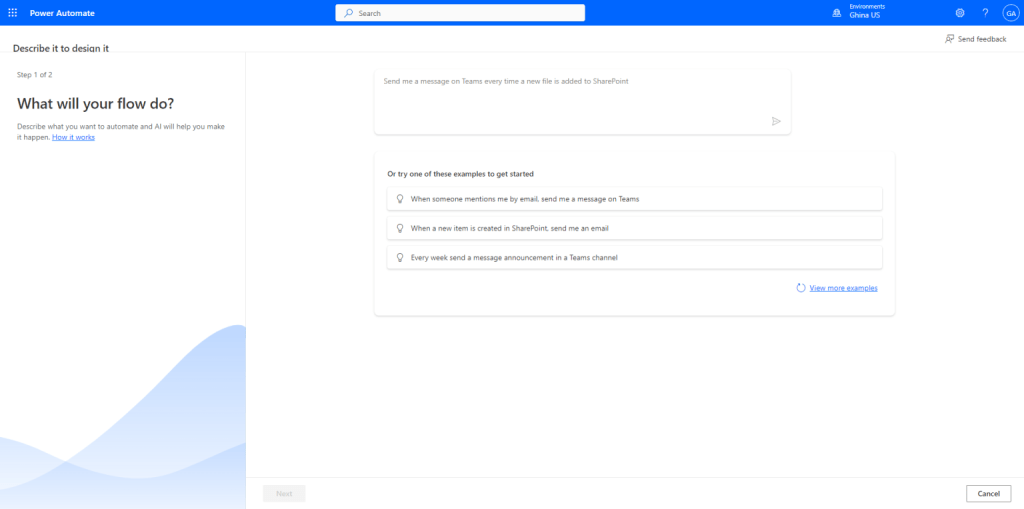

Step 4: Add more Action Using Copilot
Once you’ve defined your workflow trigger and initial actions, it’s time to expand your Power Automate workflow with additional steps using Copilot’s assistance. Copilot can provide you with code suggestions, guide you through setting up conditional logic, and help you manage variables and data transformations. Here’s how to do it:
1. Expanding Your Workflow Logic:
Describe the next step or action you want to add to your workflow. For example, you might want to send an email notification when a specific condition is met. Copilot will provide you with code snippets for creating conditions, making your workflow respond intelligently to different scenarios.
2. Working with Data:
If your workflow involves data manipulation or transformation, Copilot can assist you in tasks like extracting specific information from emails, filtering data from a database, or aggregating data from different sources. Simply provide a clear description of the data-related task you need, and Copilot will help you create the necessary actions.
3. Integration with Other Services:
Power Automate supports a wide range of integrations with other Microsoft and third-party services. If your workflow requires connecting with external applications, platforms, or databases, describe the integration you need, and Copilot will assist you in setting up the required connections and actions.
4. Handling Errors:
Copilot can help you create error-handling mechanisms, ensuring that your workflow runs smoothly and provides useful feedback when issues arise. Whether it’s catching exceptions, logging errors, or taking specific actions in case of a failure, Copilot can provide code snippets to handle errors effectively.
5. User Input and Forms:
If your workflow involves user interactions, like collecting data through forms or surveys, Copilot can guide you in creating user-friendly interfaces and processing the data input efficiently.
6. Optimizing Your Workflow:
Copilot can offer recommendations for improving the efficiency of your workflow. This may include suggestions for reducing redundant actions, optimizing data processing, and ensuring your workflow runs as smoothly as possible.
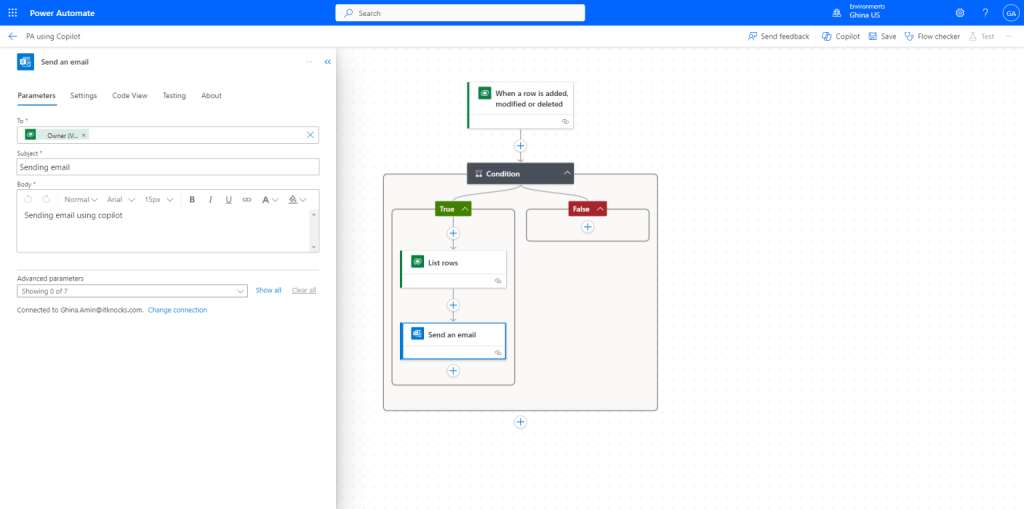
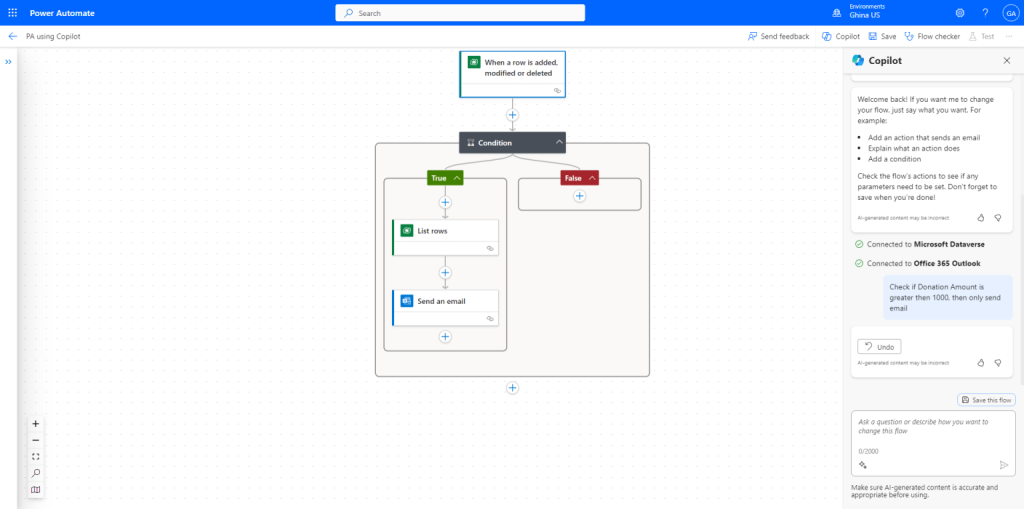
By adding more actions using Copilot, you can create comprehensive and sophisticated workflows that address a wide range of scenarios and requirements. Copilot’s assistance ensures that you can extend your workflow even if you’re not an experienced developer, making Power Automate a versatile tool for automating complex business processes.
Remember to test your workflow thoroughly as you add new actions to ensure that it functions as intended. With Copilot’s guidance, you’ll have a powerful automation solution at your fingertips, ready to streamline your organization’s processes and boost productivity.
Step 5: Testing
After creating your workflow, it’s essential to thoroughly test it within the Power Automate interface. Ensure it functions as expected and meets your automation goals.
Once you are satisfied with the performance, save and deploy your workflow.

The Benefits of Copilot
By integrating Copilot into Power Automate, Microsoft has made automation more accessible and efficient. Copilot can help users:
1. The Benefits of Copilot:
Beginners can use Copilot’s assistance to create complex workflows without needing in-depth programming knowledge.
2. Increase productivity:
Copilot accelerates the workflow creation process, saving time and effort.
3. Enhance accuracy:
With Copilot’s real-time suggestions and code generation, the chances of errors are minimized.
4. Enable collaboration:
With Copilot’s real-time suggestions and code generation, the chances of errors are minimized.
Creating Power Automate workflows with Copilot is a game-changer for businesses and individuals looking to automate tasks and streamline their processes. Copilot, powered by AI, significantly simplifies the process, making it accessible to a broader audience. Whether you’re new to automation or an experienced user, Copilot will enhance your workflow creation experience, saving time, reducing errors, and ultimately increasing productivity. Embrace the power of Copilot and take your automation efforts to the next level.
Featured Insights
Stay Informed with ITKnocks'
Latest Technical Articles

Let's Shape the Future Together!
Ready to shape the future of your business? Connect with ITKnocks, your catalyst for innovation. Let’s collaborate and transform possibilities into reality. Contact us, and let the possibilities unfold!