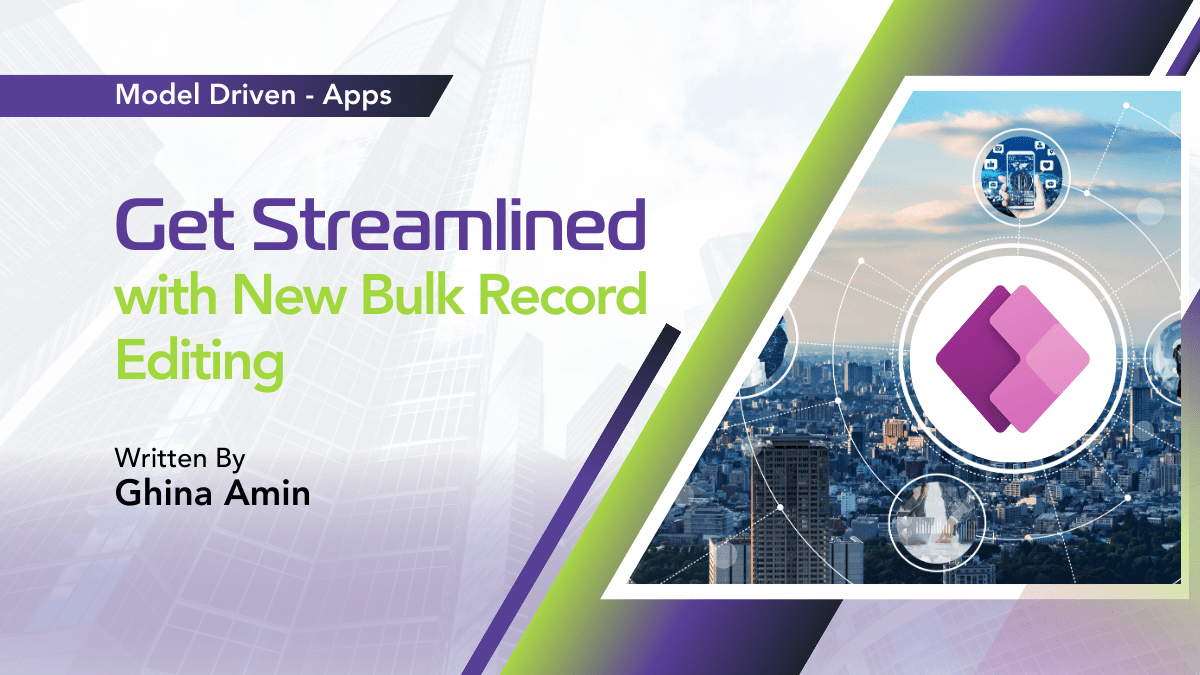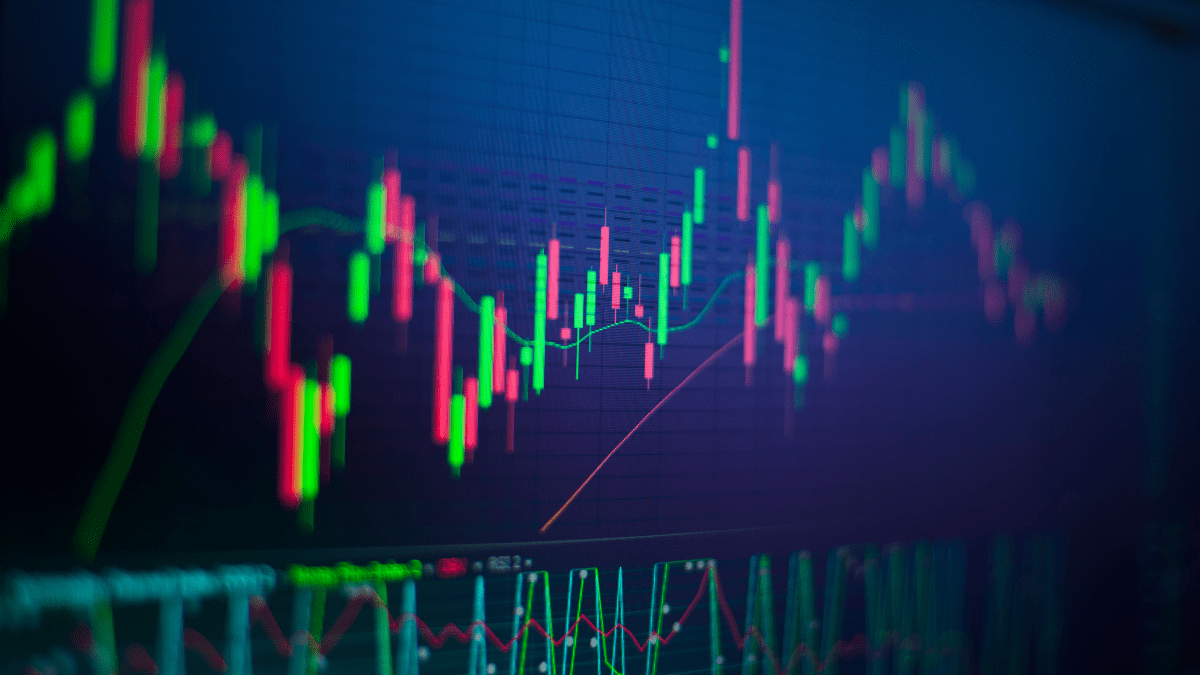By Ghina Amin
Elevate Data Security With Dynamic Row-Level Security In Power BI
Row-Level Security (RLS) is a crucial aspect of data management in Power BI, as it empowers organizations to meticulously manage data accessibility based on user roles and relationships. Implementing Dynamic RLS, in conjunction with the UserPrincipalName function, not only ensures that users can exclusively view their own data, but also significantly enhances data privacy and security. In today’s data-driven world, safeguarding sensitive information is of paramount importance, and RLS plays a vital role in achieving this objective. This blog post offers a comprehensive guide on effectively implementing this strategy within the Power BI framework, highlighting the importance of RLS in maintaining a secure and reliable data environment.
Add User Identity Column
The first step in implementing Row-Level Security is to create a distinct user identity column within your data model. This column serves as a unique identifier for each user or record owner, enabling the system to accurately determine data access permissions. It is crucial to include this column in all tables for which you intend to limit data access. By establishing a consistent and well-defined user identity column, you lay the groundwork for a more secure and reliable data management system, paving the way for the subsequent steps in implementing Row-Level Security in Power BI.

Create User Table
The second step involves the creation of a user table within your data model, which incorporates a column for user email addresses. This table is instrumental in associating each user’s email address with their respective records present in the data tables.
In Dataverse, there is an out-of-the-box (OOB) table named “systemuser” that can be utilized to obtain users’ email addresses. It is essential to establish a relationship between the user table and the relevant data tables, as the implementation of Row-Level Security will not be effective without a proper relationship in place. By creating a well-structured user table, you further strengthen the foundation for implementing robust Row-Level Security in Power BI.
Define Row-Level Security (RLS) Rule
The third step entails defining a Row-Level Security (RLS) rule by crafting a DAX expression that filters data utilizing the UserPrincipalName function. This particular function retrieves the email address of the user currently logged into the system. An example of an RLS rule is as follows:
FILTER('Data Table', 'Data Table'[OwnerEmail] = USERPRINCIPALNAME())
In this expression, ‘Data Table’ refers to the specific table you aim to filter, while ‘OwnerEmail’ denotes the column containing the email address of the record owner. By establishing an RLS rule, you effectively configure the data access restrictions, ensuring that users can only view their respective records based on their unique email addresses.

Apply RLS Rule
The fourth step involves applying the RLS rule within Power BI Desktop. To do this, navigate to the “Modelling” tab and select “Manage Roles” to access the Role Manager. Proceed to create a new role for users, and input the DAX expression, as defined above, to serve as the RLS rule for this particular role. By implementing the RLS rule, you effectively enforce data access restrictions, allowing users to view only the data they are authorized to see, thereby enhancing the security and privacy of your data environment.

Test and Publish
Before publishing the report, it is crucial to verify the RLS rules by testing the report with various user accounts. To accomplish this, navigate to the “Modelling” tab in Power BI and click on the “View As” option. From there, select the role you want to test, and Power BI will display the records of the signed-in user. Ensure that each user can only access their own data, as determined by their primary email address.
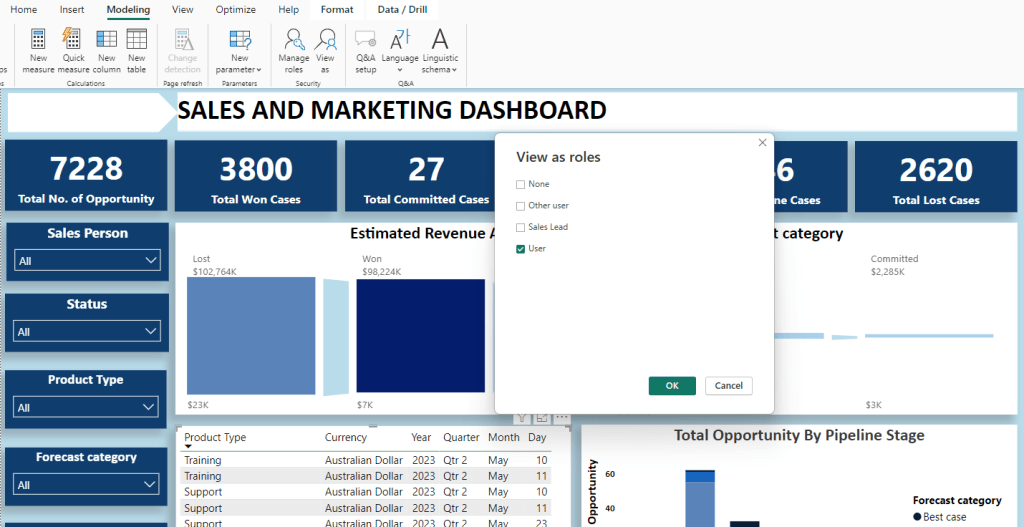
Once you are satisfied with the results, proceed to publish the Power BI report or dashboard to a workspace. This final step of validation and deployment ensures the proper functioning of Row-Level Security, allowing you to maintain a secure and well-organized data environment.

In conclusion, implementing Dynamic Row-Level Security (RLS) in Power BI using the UserPrincipalName function effectively enhances data security and privacy by ensuring that users can access only their own data. This approach enables organizations to regulate access to sensitive information while simultaneously delivering personalized insights to users. Adhering to the steps outlined in this discussion will facilitate the successful integration of this solution into your Power BI reports or dashboards, ultimately fostering a secure and well-managed data environment.
Featured Insights
Stay Informed with ITKnocks'
Latest Technical Articles

Let's Shape the Future Together!
Ready to shape the future of your business? Connect with ITKnocks, your catalyst for innovation. Let’s collaborate and transform possibilities into reality. Contact us, and let the possibilities unfold!